Welcome to The Cherry On Top.
I've got a fast, easy and inexpensive paper/hybrid project for you. I'm using this totally awesome collection, Beach Therapy from FayETTE Designs. You can find it at Pickleberry Pop.
Keep reading to see our step by step tutorial on how you can build a fantastic mini scrapbooking album on just one piece of paper. All you need is your software, your digital goodies, printer, paper, scissors and glue. You don't even need fantastic paper. In fact standard paper or lighter weight paper might be even more ideal. I was stunned at the quality of print FayETTE's designs delivered. I used standard printer paper and I forgot to use my "fine" print selection because I was so excited to see the result. Hehehehe....and it still turned out fabulous!
Here is what the collections looks like. I fell in love with the journal cards and knew right away what I wanted to do with them. I understand that not everyone finds as much time as I do to scrap. So, I look for projects that you can finish with an hour.
Let's get started with the tutorial. It's really a breeze!
I chose a format that would print easily on any printer. On my Brother printer, it is Internation/ A4, but there is also an American selection. I want my mini to fit on a standard piece of paper just for the ease of it all.
I slid in SIX of the cards without having to adjust the size of the cards where 3"x4", I think. They fit so nicely on my format. If it doesn't fit on yours, select all six and adjust them at the same time so they are exactly the same. Centre them nicely on your page as shown.
For me, the easiest way to get my photos on a digital page is to create a template for each image or photo. To do this, click on your layer "background" and duplicate it, then size it or cookie cutter it to the shape and or size you need. Do it for each image you want to insert, as shown below. (Not sure why my first photo spot is looking like that.)This technique will save you from all of the cropping and recropping and sizing you may have to do before your photo is just right where you want it, the size you want it. Once you've inserted all of your photo spots, drag in your photos, command G or select "create clipping mask"from the layers in PSE.
The next, if you so wish, is to get the same elements from the card and place them exactly or slightly larger as they are on the originals. You can see I've done the big, orange crab. I also put a shadow under it to keep the dimensional effect.
Go around from card to card, playing and sizing the elements. (I'll eventually change that palm tree card.) Take note of the last card. It's one that I changed up a bit so my photo would fit better. I moved the fish and put a more fitting text banner over the existing one.
There it is! I've changed out the top middle one where I could clip in a larger photo.
Here is where it may get tricky. In order to just be able to fold the bottom row under and glue, you'll have to click on the all of the items in the bottom row and change it both horizontally and vertically. Keep reading to see what I mean.
If you look to the right, you'll see I've highlighted everything on the bottom row. I click on one of the boxes in the marching ants field and then can right click and choose, "Flip Layer Horizontal". It will appear like you see below.
Tip: You won't be able to read your text easily, backwards. So you know it won't turn out right when you flip it.
Once you've changed it horizontally, also change it vertically with the same method as explained above. You can see below, what I mean. See now, how you can easily read backwards?
This is a much better example. I HAVE to learn how to increase my screen shot images. Hehehe...
This is what it looks like, printed out. The colours are not that much different than the image above!
I highly recommend pre folding or soft folding everywhere you need a fold so that when you glue the layers together, it goes automatically into place and you only need to add a bit or pressure and perhaps make a few slight adjustments.
Tip: I used a glue stick because it is more dry. If you use liquid glue on thin paper, it may appear wobbly or bubbly from the wetness.
This glue stick dries very quickly and doesn't leave my paper, too wet.
I tried so darn hard to cut my edges just right and I still messed it up! Hehehe... You could always just cut off all of the white edge to remedy this.
Tip: The edges may not match up 100% perfect. Be sure to check both side of your paper when cutting this close. (It's why I goofed up mine.)
Here is the other side. Pretty cool, right? Made in a flash, with little materials and a super result.
Check out what else I made with this beautiful collection.
Here are a few more layouts with other collections from FayETTE Designs.
From the FREE 2 BE Collection
And my favourite collection that I've worked with so far, Sunshine On My Shoulder.
If you like FayETTE's designs as much as I do and you want a sample, I've got a freebie on a previous blog. Click any image to see the collections and get the freebie.
Thanks so much for stopping by our blog. Consider joining so you don't miss a beat or a freebie. You may also want to consider join our group on Facebook where I offer exclusive freebies, have daily challenges and we get into some really good chatter, too.
Our newest exclusive freebie is this template to make either digital or hybrid bows like these.
Happy crafting!
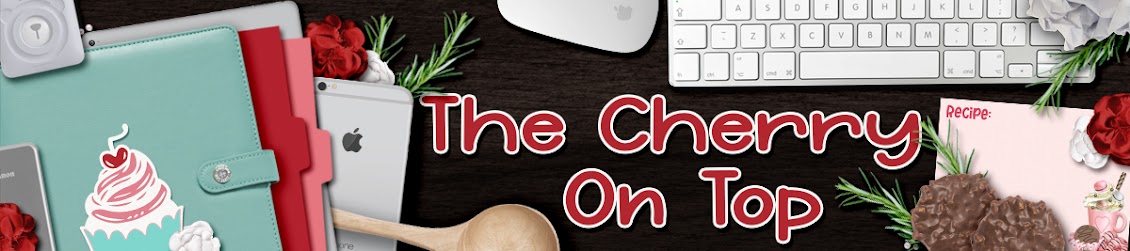





















No comments:
Post a Comment